Issue De-escalations is a feature that allows escalated issues to be de-escalated. This functionality is disabled by default and must be activated from the Features screen.
Every issue that has been escalated will have a link at the top of its "View Issue" screen that reads either Currently Escalated or Previously Escalated and leads to an Escalation History pop-up. This pop-up contains a history of escalation and de-escalation events for the issue.
The System Overview Dashboard panel will display a count of Issues Escalated. This count is based on issues currently escalated, and does not include issues that were previously escalated but are now de-escalated.
It is possible to use the Report Writer to determine what issues are currently escalated by choosing any data set containing "Issues" in its title and then adding the Escalated On column. Note that the Escalated On column will only show the most recent escalation date for each issue, and issues that are not currently escalated will not be displayed in the results.
Requirements
The following conditions are required in order for the De-escalate button to appear on the "View Issue" screen:
- The issue must be escalated
- The current user must be able to view the issue, but not just as a result of being on the email distribution
- The current user must be logged in
- The current user must have the "Can Edit Issues" permission
- Issue De-escalations must be activated from the Features screen.
Note that it is not a requirement for an issue to currently be open in order to de-escalate it.
Steps
In order to de-escalate an issue:
- Navigate to the issue that you want to de-escalate.
- Find and click the De-escalate button at the top of the "View Issue" screen.

- Accept the prompt that appears.
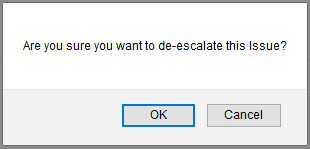
- Note that the issue now displays a Previously Escalated link at the top of the "View Issue" screen.

